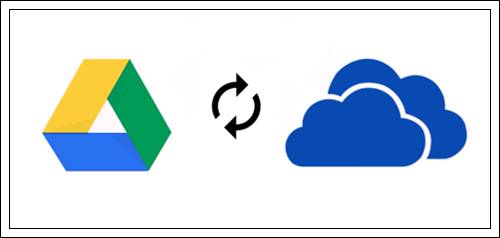
Syncing data between Google Drive and OneDrive offers numerous advantages for users. Whether it’s for collaborative projects, data backup, or easy access to files from different devices, having synced data streamlines workflows and enhances productivity. In this useful article, we will offer you the quickest and easiest way to sync files from Google Drive to OneDrive.
Using MultCloud for Effortless Syncing
MultCloud is a web-based cloud management service that allows users to integrate and manage multiple cloud storage services from a single platform. It supports a wide range of popular cloud storage providers, such as iCloud Drive, iCloud Photos, Dropbox Business, SharePoint, OneDrive for Business, Google Drive, Dropbox, OneDrive, Amazon S3, and many more.
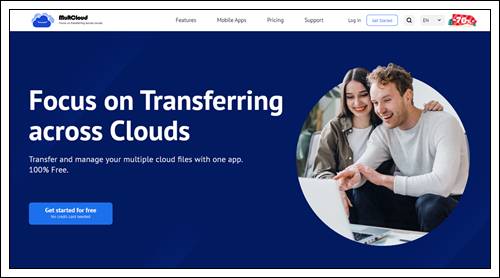
Here are some advantages of using MultCloud for managing cloud drives:
- Centralized Management: MultCloud provides a centralized interface for managing multiple cloud storage accounts. Instead of logging in to each service separately, users can access and control all their cloud drives through a single dashboard. This streamlines the management process and saves time.
- Data Synchronization: MultCloud enables users to synchronize data between multiple cloud drives, ensuring that files and folders are kept up-to-date across different platforms. This is particularly useful for users who work with the same files across various cloud services.
- Task Automation: MultCloud allows users to schedule and automate file synchronization tasks. This feature is beneficial for users who regularly perform repetitive actions, as it helps save time and ensures that tasks are executed at specified intervals. For example, you can sync Google Drive and Dropbox automatically.
- Cross-Platform Accessibility: With MultCloud, users can access their cloud drives from any device with an internet connection. This cross-platform accessibility makes it convenient for users to manage and organize their files, whether they are using a desktop computer, laptop, or mobile device.
In essence, MultCloud provides a holistic answer to streamline the management and organization of files across numerous cloud storage services. Whether you’re a business professional, student, or casual user, MultCloud makes handling different cloud drives easier, ultimately boosting overall productivity.
So, when you want to sync Google Drive with OneDrive, MultCloud’s cloud sync feature can work it out seamlessly and efficiently. There are 9 practical and smart syncing options, including Mirror Sync, Update Sync, Move Sync, Simple Sync, Cumulative Sync, Real-Time Sync, and more. Each one has its benefits and virtues. You can select the right one based on your requirements.
Now, let’s figure out how to sync Google Drive with OneDrive directly without downloading and uploading via MultCloud:
Step 1: If you don’t have a MultCloud account, you can use your email to sign up for one for free. Or, you can start with your Google or Facebook credentials. Step 2: Navigate to the left taskbar, and tap the Add Cloud button. All cloud drives that MultCloud supports will be displayed on the main page. Click on Google Drive to add your account and permit MultCloud. Then, repeat the same steps to add OneDrive.
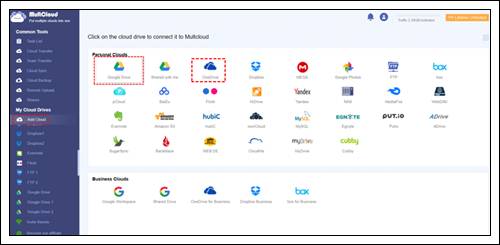
Step 3: Proceed to Cloud Transfer on the left navigation pane, select files or folders from Google Drive as the source cloud, and choose OneDrive as the target destination. Finally, start the task simply by clicking on Transfer Now.
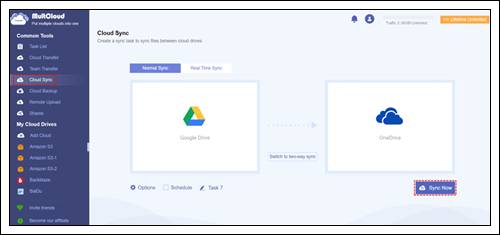
With MultCloud, you can avoid the tedious tasks of downloading and uploading files. Moreover, the strength of your network connection is not crucial during the synchronization process, as MultCloud uses data traffic to sync data between cloud drives. Even if your connection is interrupted, the process remains unaffected.
Final Words
In conclusion, syncing Google Drive with OneDrive is a practical solution for users managing data across multiple platforms. Whether utilizing the straightforward approach of MultCloud or exploring alternative methods such as downloading and uploading, users can choose the option that aligns with their specific needs.
Now, embark on the journey of leveraging MultCloud to optimize synchronization, thereby enhancing collaboration, improving accessibility, and refining your overall digital experience. We encourage you to share your thoughts and experiences by leaving comments below, shedding light on how this service has facilitated seamless folder synchronization across various cloud drives, contributing to a more efficient and organized workflow. Your insights can be valuable for others exploring the benefits of MultCloud for their cloud-based file management needs.
Leave a Reply